If you want to introduce double-sided incentives for your customers, you can also reward the referred person, otherwise known as the friend. You can set up all coupon options for that on the Friend Reward page.
First Purchase Discount #
Enabling this option will allow you to automatically apply a coupon to a person being referred to your site via someone’s referral link, which means on their first purchase.
First, go to the WooCommerce coupons page (WooCommerce -> Coupons) and manually create a coupon, choose the options you want, and make sure it does not have a limit or email restriction. Then put the coupon code in the textbox “Coupon CODE”. You can also write a message to your customers in the textbox below the Coupon Code.
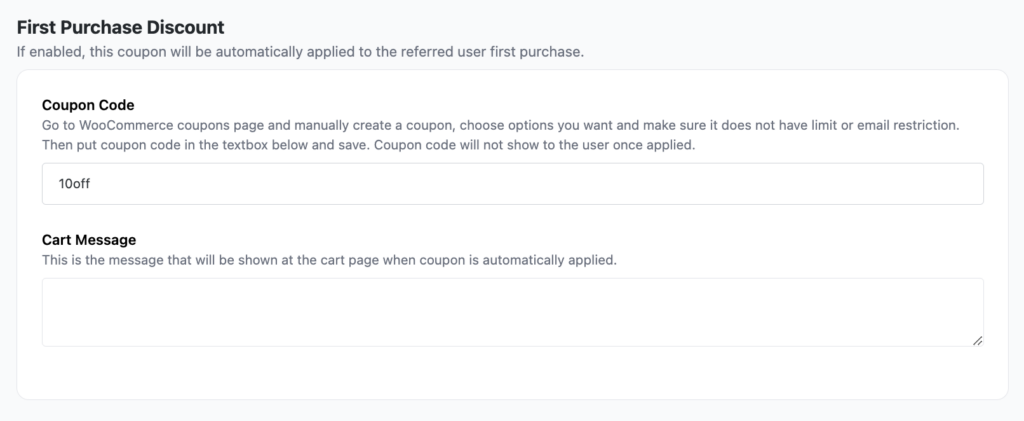
Post-First Purchase Coupon #
Choose this option to issue a coupon to the user after they have successfully completed their first order. The coupon will be provided to them as a reward for their initial purchase, encouraging them to return and make future purchases.
- Coupon type:
- Percentage discount – A percentage discount for the entire cart. For example, if the cart contains three (3) t-shirts @ $20 each = $60, a coupon for 10% off applies a discount of $6.
- Fixed cart discount – A fixed total discount for the entire cart. For example, if the cart contains three (3) t-shirts @ $20 each = $60, a coupon for $10 off gives a discount of $10.
- Fixed product discount – A fixed total discount for selected products only. The customer receives a set amount of discount per item. For example, three (3) t-shirts @ $20 each with a coupon for $10 off apply a discount of $30.
- Percentage order discount – This discount type will create a coupon amount that is equal to % of the order that the referred person made. If a user invited a friend and their friend made an order of $1000 value – if you put 10 in the coupon amount, the person who referred them will get a $100 coupon code.
- Coupon amount: Fixed value or percentage, depending on the discount type you choose. Enter without a currency unit or a percent sign, which are added automatically, e.g., Enter ’10’ for $10 or 10%.
- Products: Products that the coupon will be applied to, or that need to be in the cart in order for the “Fixed cart discount” to be applied. If you are using this option, make sure to enter product IDs here, not product slug or name.
- Exclude products: Products that the coupon will not be applied to, or that cannot be in the cart in order for the “Fixed cart discount” to be applied. If you are using this option, make sure to enter product IDs here, not product slug or name.
- Product categories: Product categories that the coupon will be applied to, or that need to be in the cart in order for the “Fixed cart discount” to be applied. Make sure to enter category ID-s, separated by a comma.
- Exclude categories: Product categories that the coupon will not be applied to, or that cannot be in the cart in order for the “Fixed cart discount” to be applied. Make sure to enter category ID-s, separated by a comma.
- Coupon Duration: This option allows you to set how many days a coupon should last. To set it, type a number, like 30.
- Minimum Order: You can define the minimum order subtotal in order for the coupon to work. So for example, if you put 50, it means that the order subtotal needs to be at least 50 for a referral link to create a coupon.
- Individual Use: Check this box if the coupon cannot be used in conjunction with other coupons.
- Limit usage to X items: The maximum number of individual items this coupon can apply to when using product discounts. Leave blank to apply to all qualifying items in the cart.
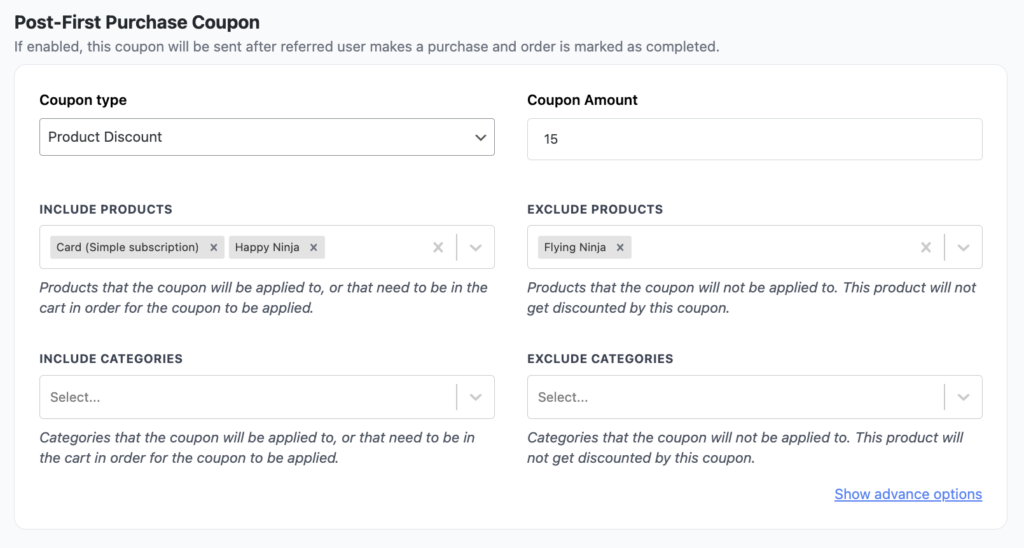
The only mandatory field here is Coupon type and Coupon Amount. All other fields are just optional.
Leaving “Products” and “Exclude Products” blank allows the coupon to be applied to the entire store.
You can choose between rewarding customers after they have made the first purchase, where they get a coupon via email to be used on their next purchase, or you can reward them right away by applying a coupon code automatically on the cart/checkout screen, after they have arrived via the referral link. It’s up to you, but make sure to have only one of those active, or else you will be rewarding customers two times.
If you are not familiar with WooCommerce coupons, you should check the WooCommerce guide on coupons, where they are explained in more detail.