The settings screen is located under WooCommerce > Refer a Friend > Settings. It allows you to set up the following options:
Program status #

You can enable or disable the referral program. If you select to disable it, referral links won’t work, coupons won’t be generated, and the program will be entirely hidden from your customers.
Refer a Friend General Settings #
General settings allow you to do the following:
Enable referral codes – By default, a user can invite a friend via a link. With this option, users can invite friends with referral codes, as well. Their friend will insert them as coupons to get a defined discount.
Enable referral links for guests – If checked, guests will be able to get referral links as well. This works in shortcode and product tabs.
Hide the referral link for users without any orders – If checked, users who don’t have at least a single order won’t see their referral code and link.
No orders text – This text appears instead of a referral link for users who don’t have any orders. If you choose to hide the link from them, add a note such as Referral code is available only to users with at least one order.
Cookie Time – Once the user comes to your site via a referral link, a cookie is saved on their browser. As long as the cookie stays, the person who referred them will get the reward. Once the cookie expires, a reward (coupon) won’t be generated and that order won’t be marked as a referral order.
Minimum referral order – Set how much someone needs to purchase in order to generate a coupon for the referral. Leave blank to disable this option.
Delete Cookie after a Purchase – If this is checked, a cookie will be removed after a successful order. If this option is unchecked, the next time this customer makes another purchase, if the cookie doesn’t expire by itself, they will generate a reward for the person who referred them (again).
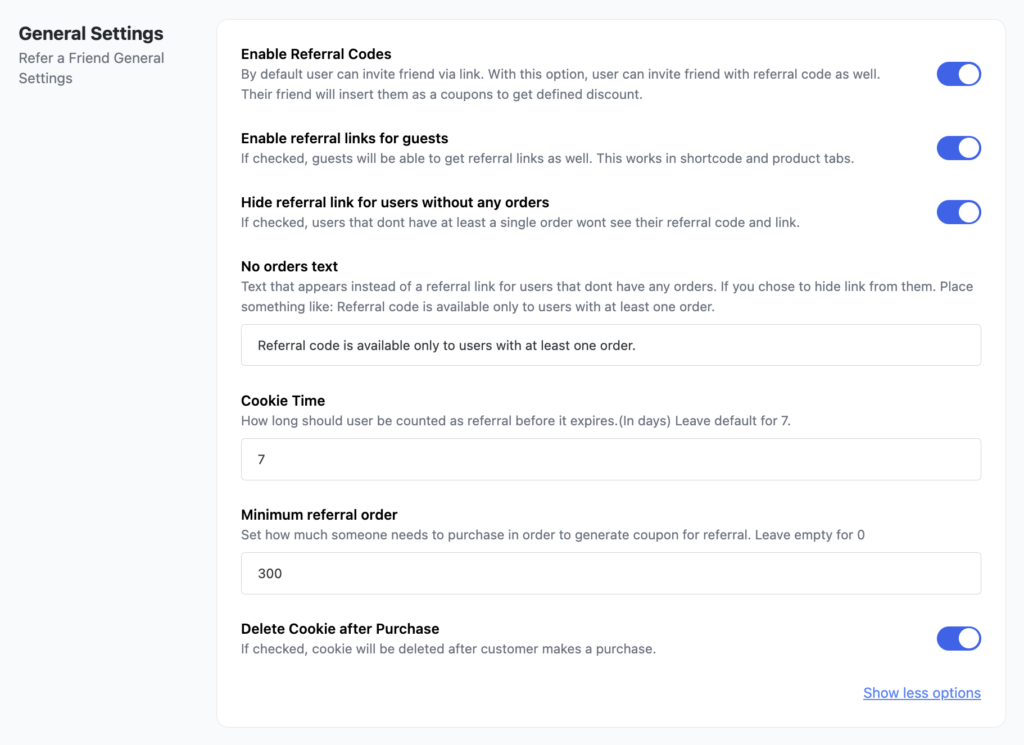
WooCommerce Subscription #
WooCommerce Refer a Friend plugin is compatible with the WooCommerce Subscription plugin. Check the Enable integration to enable the auto-applying of coupons to subscription renewal.
It also works with payment gateways that support recurring total modifications. The way it works is that during renewal, it will automatically apply the coupon code to the renewal order if the user has coupon codes from referrals. If coupon value equals renewal price, they will get a free subscription for that period.
You can also choose the following options:
Apply All Coupons – Checking this means that the plugin will automatically apply all user’s available coupons (if they have more than one) during the next renewal, up to the renewal price. If they have more coupons than the renewal price, the coupons will be used during the next renewal period.
Exclude shipping – Check this box if you want to exclude shipping from being discounted in Woo Subscription renewals. This only applies to renewals.
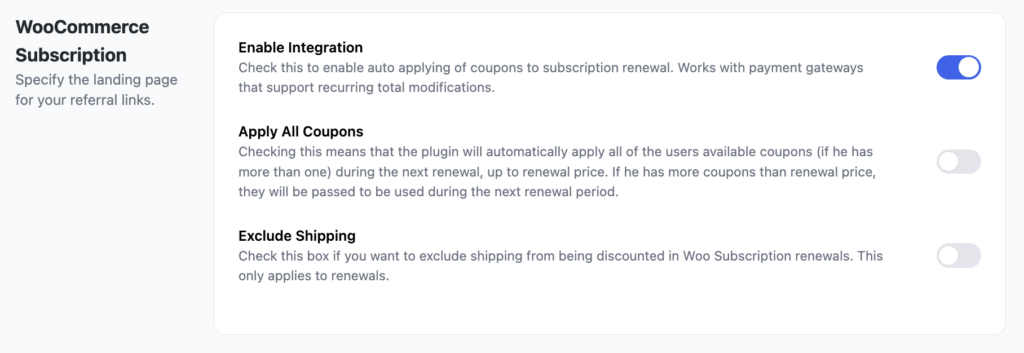
Learn more about how you can benefit from using WooCommerce Refer a Friend plugin with WooCommerce Subscriptions.